The Drawback of GitHub-Hosted Runners
Ever wondered why your iOS builds take an eternity on GitHub Actions runners? You’re not alone. Here are some possible culprits:
- GitHub Action (GHA) runners primarily use Intel-based chips, which may not be as efficient as newer architectures.
- If you are not using caches, every new action has to go through multiple steps:
- Container creation
- Setup
- Dependency download and installation
- iOS simulator setup
- Tests execution
Case Study: A Minimal Xcode Project
As an example, I’ve created a new Xcode project, with just 2 files inside, and only 1 unit test:
import XCTest
@testable import TestCI
final class TestCITests: XCTestCase {
func testExample() throws {
XCTAssertEqual(MyVC().hey, "Hey")
XCTAssertEqual(ContentView().myInt, 0)
}
}
Then, I created this fastlane lane to run the tests:
platform :ios do
lane :tests do
run_tests(
scheme: "TestCI"
)
end
end
Finally, I configured a simple GitHub Actions workflow as follows:
name: iOS starter workflow
on:
push:
branches: [ "main" ]
pull_request:
branches: [ "main" ]
jobs:
build:
name: Build and Test
runs-on: macos-latest
steps:
- name: Checkout
uses: actions/checkout@v3
- name: Bundle install
run: |
bundle install
- name: Test
run: |
bundle exec fastlane tests
Results:

The GitHub-hosted runner took a staggering 5 minutes and 9 seconds (or 309 seconds) to complete this simple test.
A Faster Alternative: Self-Hosted Runners
Enter self-hosted runners. If you have an M1/M2 machine, here’s how you can set it up with minimal changes:
Fastlane Lane Configuration:
lane :tests do
run_tests(
scheme: "TestCI",
device: "iPhone 8", # Use always the same device
reset_simulator: false, # Avoid resetting it after the tests
skip_detect_devices: true # Skip the devices detection
)
end
GitHub Actions Workflow:
- Change:
runs-on: macos-latest - To:
runs-on: self-hosted
Quick Self-Hosted Setup Guide
This step was actually easier than I thought.
- Navigate to the Repository’s Settings on Github (you’d need admin rights)
- Go to
Actions->Runners - Tap on
Add RunnerorNew self-hosted runner - Choose your OS and architecture (ARM64 for M-chips)
- Follow the steps on that screen to download and configure the self-hosted runner on your machine
- Finally, run your runner with
./run.sh
That’s it, now your runner will start listening for new jobs.
Results:
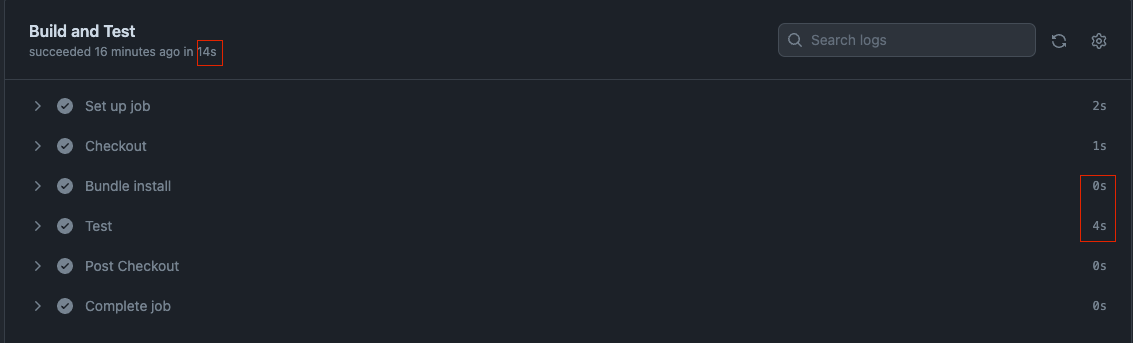
After this setup, my self-hosted runner executed the same test in a blazing 14 seconds, an almost 95% improvement!
Note: My machine had pre-downloaded dependencies (fastlane) and an open iPhone 8 simulator, which contributed to the speed.
Pros / Cons of going self-hosted
While the benefits are tempting, self-hosting is not a one-size-fits-all solution.
Pros
- Faster Builds: A self-hosted runner is generally persistent, allowing you to retain build caches, derived data, and dependencies between runs. This can dramatically reduce build times.
- Customization: You can tailor the environment to your exact needs, including installing specific software or tools that are critical to your iOS development workflow.
- Performance: Tailoring hardware to your requirements could lead to faster build and test times, boosting productivity.
- Resource Control: Being on-premise means you control the resources, ensuring they are used optimally, without other tasks affecting them.
- Cost: It could be more cost-effective in the long run if you already own powerful hardware.
- Security: All code and data remain within your local network, which may be a security requirement for some of your US-based clients.
- Debugging: Easier to debug any issues when you have direct access to the environment where your code is being built and tested.
Cons
- Maintenance: You’re responsible for updates, security patches, and generally keeping the machine running smoothly
- Upfront Costs: There could be significant initial costs for powerful hardware, software licenses, and perhaps even cooling solutions.
- Electricity Costs: Running a machine 24/7 can add to your utility bills.
- Dependency: Your CI/CD pipeline would depend on the availability of your local machine. Power outages, hardware failures, or network issues could disrupt your workflow.
- Scalability: As your projects grow, you might need to invest in more hardware or distribute tasks across multiple machines manually.
- Remote Access: If you travel more (one of your goals), you’d need a reliable way to remotely access and manage your self-hosted runner.
- Cache Pollution: If not carefully managed, caches can become polluted with outdated or unused data, leading to potential inconsistencies and bugs.
Final Thoughts: Is Self-Hosting for You?
With these considerations in mind, is it time for you to switch to a self-hosted runner for your iOS builds? The decision, as always, depends on your specific needs and constraints.